| EncryptedRegView v1.05 - Decrypt DPAPI data stored in Windows Registry Copyright (c) 2016 - 2022 Nir Sofer |
Related Utilities
Description
EncryptedRegView is a tool for Windows that scans the Registry of your current running system or the Registry of external hard drive you choose and searches for data encrypted with DPAPI (Data Protection API). When it finds encrypted data in the Registry, it tries to decrypt it and displays the decrypted data in the main window of EncryptedRegView. With this tool, you may find passwords and other secret data stored in the Registry by Microsoft products as well as by 3-party products.System Requirements
This utility works on any version of Windows, starting from Windows XP and up to Windows 11. Both 32-bit and 64-bit systems are supported.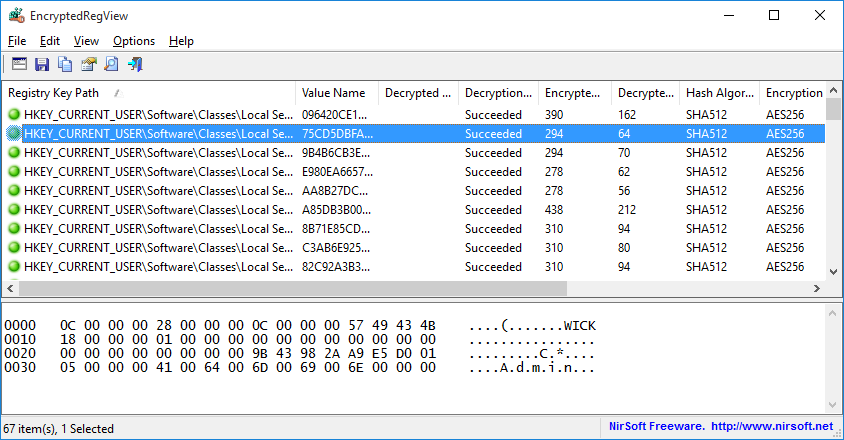
Versions History
- Version 1.05:
- Fixed the external drive feature to work properly if you sign in with Microsoft account.
- Be aware that in order to decrypt DPAPI-encrypted information created while you signed in with Microsoft account (On Windows 10 or Windows 11), you have to provide the random DPAPI password generated for your Microsoft account instead of the actual login password. You can find this random DPAPI password with the MadPassExt tool.
- Fixed bug: EncryptedRegView failed to handle properly large Registry values with more than 16344 bytes on external Registry files.
- Version 1.03:
- Fixed another bug of skipping Registry keys when scanning files on external drive.
- Version 1.02:
- Fixed bug: EncryptedRegView skipped some of the Registry key under HKEY_CURRENT_USER\Software\Classes when scanning files on external drive.
- Version 1.01:
- Fixed the lower pane to switch focus when pressing tab key.
- Version 1.00 - First release.
Start Using EncryptedRegView
EncryptedRegView doesn't require any installation process or additional DLL files. In order to start using it, simply run the executable file - EncryptedRegView.exeAfter running it, the 'Advanced Options' window is opened and allows you to choose the settings of the Registry scan. By default, EncryptedRegView offers you to scan the Registry of your current running system and current user, without elevation (Run As Administrator). If you check the 'Run as administrator to decrypt system protected data' option, EncryptedRegView will be executed as Administrator (elevation) and then it might be able to decrypt system protected data that cannot be decrypted with normal user privilege.
After pressing the 'OK' button, EncryptedRegView starts to scan the Registry and searches for DPAPI-encrypted data. When it finds encrypted data, it tries to decrypt it. If EncryptedRegView successfully decrypts the data, a new item is added to the upper pane with 'Succeeded' in the 'Decryption Result' column and green icon. You can look at the entire decrypted information as Hex-Dump format in the lower pane by selecting the desired item in the upper pane. If the decrypted information is a string, it's also displayed in the upper pane under the 'Decrypted Value' column.
If the decryption process fails, a new item is added to the upper pane with 'Failed' in the 'Decryption Result' column and red icon.
Scanning Registry In External Hard Drive
EncryptedRegView also allows you to scan the Registry of external hard drive plugged to your computer. In order to easily scan the Registry in external hard drive, choose the 'Scan the Registry of external drive' option in the top combo-box and then choose or type the path of the external drive and click the 'Automatic Fill' button. EncryptedRegView automatically fills for you the correct folders on the external drive (Registry Hives Folder, User registry file, User classes registry file, Protect Folders). Be aware that EncryptedRegView chooses the user profile (c:\users\[Profile Name]) with the latest modified time, so you may need to manually replace the paths if you want to scan another user profile.Also, in order to decrypt user-encrypted data on external drive (usually stored under HKEY_CURRENT_USER key), you must provide the correct logon password of the user. In order to decrypt system-encrypted data on external drive (usually stored under HKEY_LOCAL_MACHINE key), there is no need for the logon password in order to decrypt the data.
Failure Reasons
EncryptedRegView may fail to decrypt DPAPI data due to one of the following reasons:- The DPAPI data is encrypted with additional key/password. For example: Internet Explorer stores passwords under HKEY_CURRENT_USER\Software\Microsoft\Internet Explorer\IntelliForms\Storage2 key and the passwords are encrypted with the URL of the Web page, so EncryptedRegView fails to decrypt these encrypted values.
- EncryptedRegView cannot decrypt the data because it needs to access system keys. You can solve this issue by running EncryptedRegView as Administrator.
- The provided user logon password is incorrect (Relevant only for external drive scanning). Be aware that if the system on the external drive was used with Microsoft account, you have to provide the DPAPI password you get from the MadPassExt tool.
- Encryption keys are missing (Stored in the 'Protect' folders)
Columns Description
- Registry Key Path: The full path of the Registry key.
- Value Name: The name of the Registry value where the DPAPI encrypted data was found.
- Decryption Result: Result of the decryption - Succeeded or Failed.
- Decrypted Value: If the decrypted data contains a simple string then it's displayed in this column. The entire decrypted data is displayed in the lower pane.
- Encrypted Data Length: Total length of the encrypted data.
- Decrypted Data Length: Total length of the decrypted data.
- Hash Algorithm: Hash algorithm used in the DPAPI encrypted data. In Windows 7 and later it's usually SHA512.
- Encryption Algorithm: Encryption algorithm used in the DPAPI encrypted data. In Windows 7 and later it's usually AES256.
- Name: The name of the DPAPI encrypted data block.
- Key File: Name of the key file that was used to encrypt the data. The key file is located in a 'Protect' folder (e.g: C:\Users\admin\AppData\Roaming\Microsoft\Protect )
Translating EncryptedRegView to other languages
In order to translate EncryptedRegView to other language, follow the instructions below:- Run EncryptedRegView with /savelangfile parameter:
EncryptedRegView.exe /savelangfile
A file named EncryptedRegView_lng.ini will be created in the folder of EncryptedRegView utility. - Open the created language file in Notepad or in any other text editor.
- Translate all string entries to the desired language. Optionally, you can also add your name and/or a link to your Web site. (TranslatorName and TranslatorURL values) If you add this information, it'll be used in the 'About' window.
- After you finish the translation, Run EncryptedRegView, and all translated strings will be loaded from the language file.
If you want to run EncryptedRegView without the translation, simply rename the language file, or move it to another folder.
License
This utility is released as freeware. You are allowed to freely distribute this utility via floppy disk, CD-ROM, Internet, or in any other way, as long as you don't charge anything for this and you don't sell it or distribute it as a part of commercial product. If you distribute this utility, you must include all files in the distribution package, without any modification !Disclaimer
The software is provided "AS IS" without any warranty, either expressed or implied, including, but not limited to, the implied warranties of merchantability and fitness for a particular purpose. The author will not be liable for any special, incidental, consequential or indirect damages due to loss of data or any other reason.Feedback
If you have any problem, suggestion, comment, or you found a bug in my utility, you can send a message to nirsofer@yahoo.com| Download EncryptedRegView (32-bit) |
| Download EncryptedRegView (64-bit) |
EncryptedRegView is also available in other languages. In order to change the language of EncryptedRegView, download the appropriate language zip file, extract the 'encryptedregview_lng.ini', and put it in the same folder that you Installed EncryptedRegView utility.


THANK YOU FOR CONNECTING